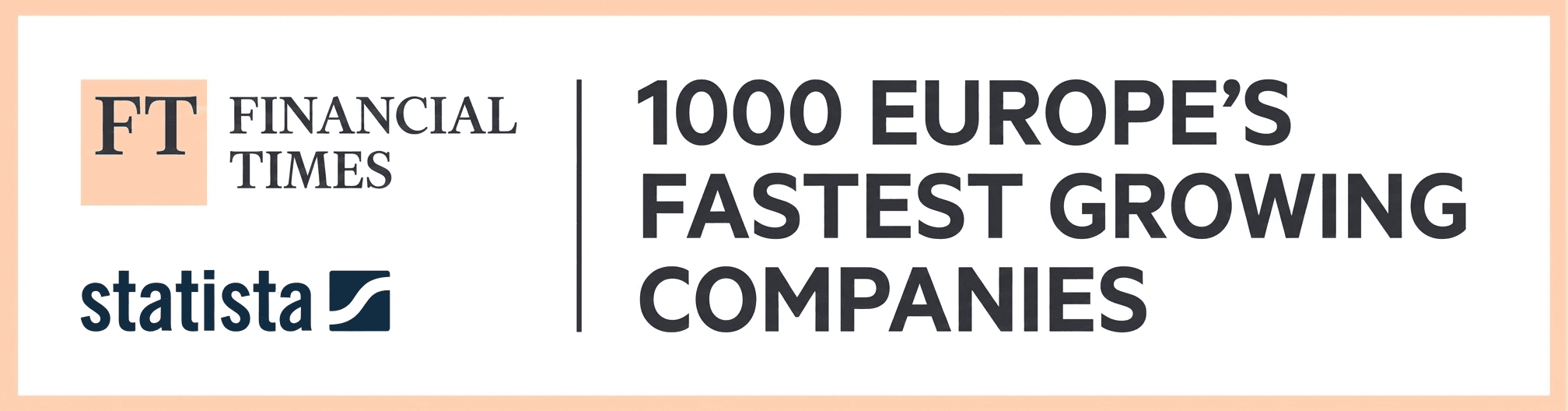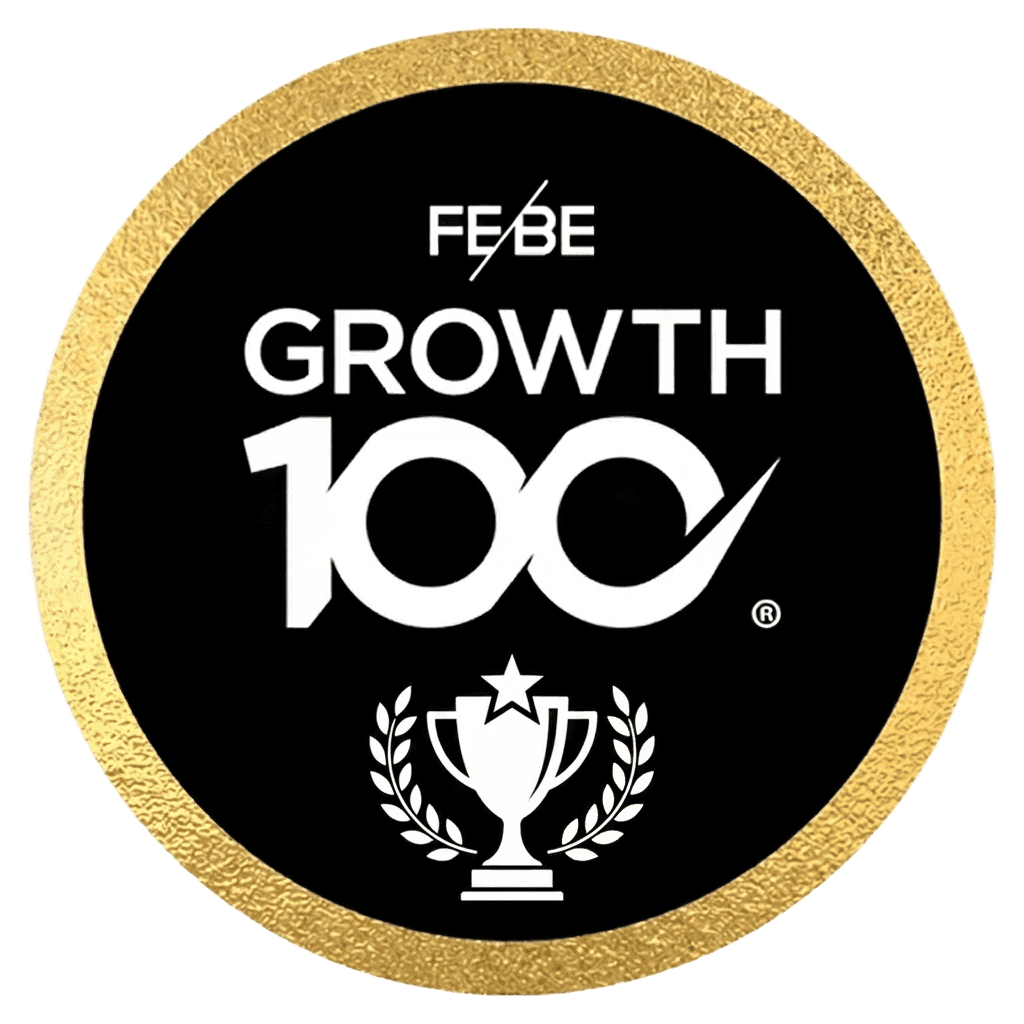How to delete a team in Asana
How to delete a team in Asana
Asana
Sep 10, 2025


Separating your Asana instance into different teams is a handy way to separate your company into different groups and sections. However, you can always have too much of a good thing. If a team is no longer in use or is deemed surplus to requirements, getting rid of them will help declutter your Asana instance. This is very straightforward and simple to do.
First of all, to delete asana teams, you must decide which Team you want to remove. Then check that there is nothing useful or outstanding within the Team's projects. If there are individual projects or tasks that you want to keep within Asana, simply multi-home the task or move the project to a different team.
To move a project:
Select the project and click on the arrowhead next to the project's name at the top of the screen.
Select edit project details with the pencil icon. This will give you the details of the project.
Select the Team in the top right and click on the Team you want to move the project to.
To move a task, you can multi-home it. Go into a project and click on the task you want to move. Within the details sidebar, select the add to projects button just below the due date in the projects section.
You can add this task to another project, so it stays there even when deleted in the other project. N.B. if you multi-home the task to a project within the same Team, they will both be deleted when the Team is deleted.
So to delete a team, go to the Teams section on the left-hand sidebar.
Hover over the Team you want to remove and click on the '...' icon on the right.
Click edit team settings and go to the advanced section.
Click 'delete team...' at the bottom of the pop-up on the screen.
You must then type in the Team's name to confirm you want to delete it. Then click the delete team button, and as if by magic, the Team has been deleted.
Deleting a team will delete all the projects, project templates, and tasks associated with it. Team members will no longer have access to any of the information. You cannot restore a deleted team.
Separating your Asana instance into different teams is a handy way to separate your company into different groups and sections. However, you can always have too much of a good thing. If a team is no longer in use or is deemed surplus to requirements, getting rid of them will help declutter your Asana instance. This is very straightforward and simple to do.
First of all, to delete asana teams, you must decide which Team you want to remove. Then check that there is nothing useful or outstanding within the Team's projects. If there are individual projects or tasks that you want to keep within Asana, simply multi-home the task or move the project to a different team.
To move a project:
Select the project and click on the arrowhead next to the project's name at the top of the screen.
Select edit project details with the pencil icon. This will give you the details of the project.
Select the Team in the top right and click on the Team you want to move the project to.
To move a task, you can multi-home it. Go into a project and click on the task you want to move. Within the details sidebar, select the add to projects button just below the due date in the projects section.
You can add this task to another project, so it stays there even when deleted in the other project. N.B. if you multi-home the task to a project within the same Team, they will both be deleted when the Team is deleted.
So to delete a team, go to the Teams section on the left-hand sidebar.
Hover over the Team you want to remove and click on the '...' icon on the right.
Click edit team settings and go to the advanced section.
Click 'delete team...' at the bottom of the pop-up on the screen.
You must then type in the Team's name to confirm you want to delete it. Then click the delete team button, and as if by magic, the Team has been deleted.
Deleting a team will delete all the projects, project templates, and tasks associated with it. Team members will no longer have access to any of the information. You cannot restore a deleted team.
Get practical advice delivered directly to your inbox
By subscribing you consent to Generation Digital storing and processing your details in line with our privacy policy. You can read the full policy at gend.co/privacy.
Generation
Digital

UK Office
33 Queen St,
London
EC4R 1AP
United Kingdom
Canada Office
1 University Ave,
Toronto,
ON M5J 1T1,
Canada
NAMER Office
77 Sands St,
Brooklyn,
NY 11201,
United States
EMEA Office
Charlemont St, Saint Kevin's, Dublin,
D02 VN88,
Ireland
Middle East Office
6994 Alsharq 3890,
An Narjis,
Riyadh 13343,
Saudi Arabia
Company No: 256 9431 77 | Copyright 2026 | Terms and Conditions | Privacy Policy
Generation
Digital

UK Office
33 Queen St,
London
EC4R 1AP
United Kingdom
Canada Office
1 University Ave,
Toronto,
ON M5J 1T1,
Canada
NAMER Office
77 Sands St,
Brooklyn,
NY 11201,
United States
EMEA Office
Charlemont St, Saint Kevin's, Dublin,
D02 VN88,
Ireland
Middle East Office
6994 Alsharq 3890,
An Narjis,
Riyadh 13343,
Saudi Arabia