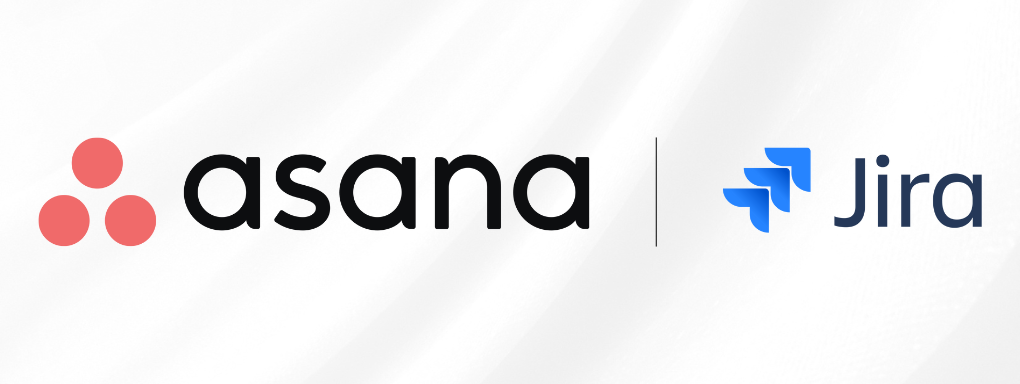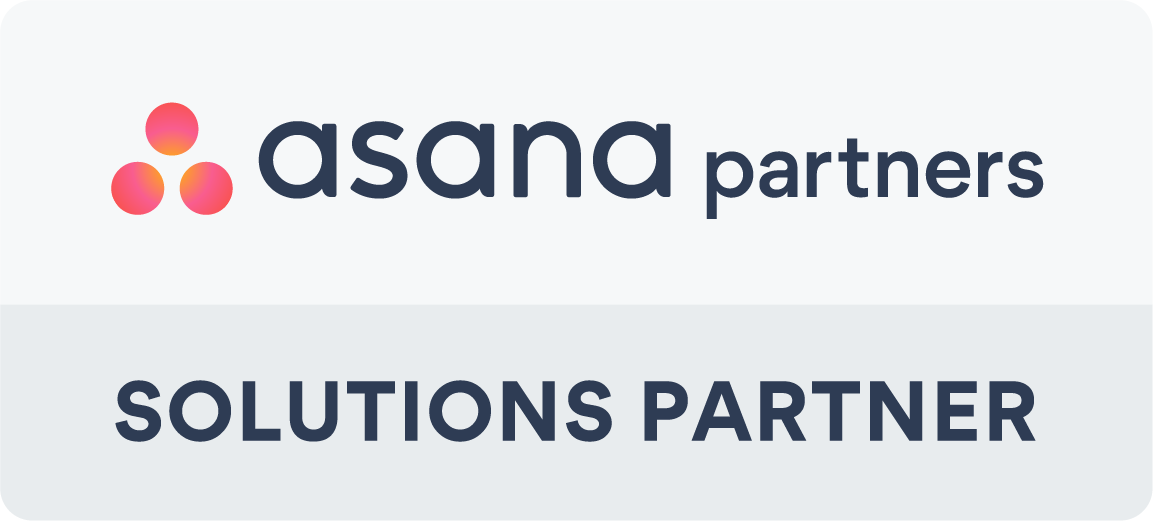Why Integrate Asana and Jira?
Asana is a leading work management tool that empowers teams to plan, manage and track projects efficiently. Jira, by Atlassian, is a go-to platform for software development and issue tracking.
Integrating these two platforms bridges the gap between business and technical teams, improving visibility, reducing manual updates, and aligning workflows across departments.
What You’ll Need
-
An Asana Premium, Business, or Enterprise account
-
A Jira Cloud account (self-hosted versions are not supported for this integration)
Step-by-Step: How to Set Up the Jira + Asana Integration
1. Open Your Asana Project
Log into Asana and open the project where you'd like the integration to live.
2. Customise the Project
Click the “Customise” button in the top-right corner of the project view.
3. Add the Jira Cloud App
Scroll down to “Apps”, then click “Add app”.
Select Jira Cloud from the list of available integrations.
4. Connect Your Jira Account
You’ll be prompted to sign in to your Jira Cloud account.
Follow the steps to authorise Asana to access your Jira workspace.
5. Configure Sync Settings
Choose the Jira project you want to connect to your Asana project.
Set your preferences for sync direction:
-
Asana → Jira: Create Jira issues from Asana tasks
-
Jira → Asana: Create Asana tasks from Jira issues
-
Two-way sync: Keep both platforms in sync
You can also map fields like:
-
Task/issue name
-
Description
-
Status
-
Priority
-
Assignee
6. Activate the Integration
Click “Save and Close” to complete the setup. The integration is now live.
Benefits of Integrating Asana with Jira
-
Better cross-team visibility: No more context switching between platforms
-
Time-saving automation: Fewer manual updates and duplicated work
-
Smarter collaboration: Seamless communication between technical and non-technical teams
-
Custom workflows: Use Asana rules to trigger Jira actions and vice versa
Need Help Getting Set Up?
As a UK Asana Platinum Partner, Generation Digital can help you implement the Jira integration, onboard your team, and unlock the full potential of both platforms.
We specialise in:
-
Asana setup and automation
-
Jira integrations
-
Team training and adoption strategies
Book a consultation today, and we'll help you get the best out of your Asana set up.