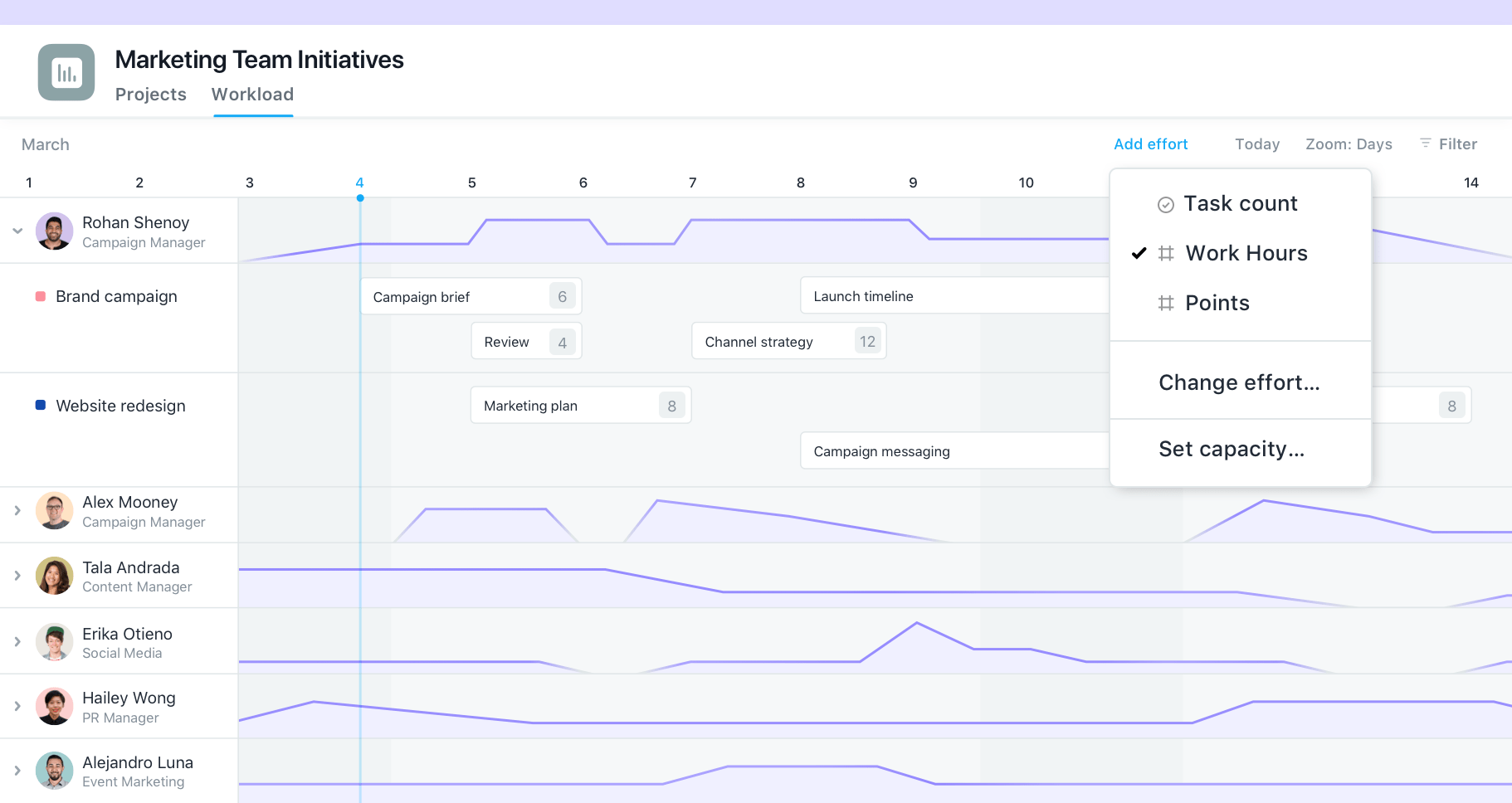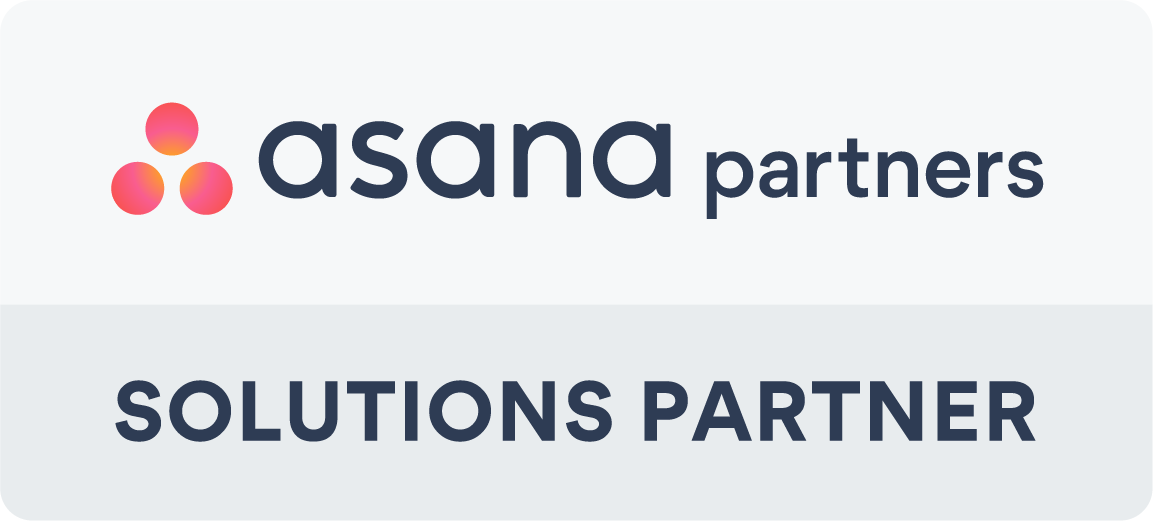Asana is a powerful project management tool that allows you to keep track of tasks, deadlines, and progress. One of the most useful features of Asana is its ability to track the workload of your team. This feature allows you to ensure that each team member is working on an appropriate number of tasks and is not overloaded with work. In this blog post, we will guide you through the process of tracking the workload of your team using Asana.
Step 1: Create a Team
The first step is to create a team in Asana. To do this, go to the "Team" section in the sidebar and click on "Create Team." Give your team a name and add the members you want to track the workload for. Once your team is created, you can start assigning tasks to your team members.
Step 2: Create Projects
Creating projects allows for you to create tasks to assign to people, allowing you to track workload. To do this click the create button on Asana and select project. When creating a project, you can either start from scratch with a blank project, use a template or download a CSV file.
Step 3: Create Tasks
To track the workload of your team, you need to create tasks for each team member. To create a task, click on the "+" button in the top bar and select "Task." Give the task a name and add a description if necessary. Next, assign the task to a team member by clicking on the assignee field and selecting the team member's name. Set a due date for the task and add any relevant tags or subtasks.
Step 4: Create a portfolio
Creating an Asana portfolio can help you keep track of your tasks and projects more efficiently. Additionally, Asana's reporting features enable you to track your progress and identify areas where you may need to make adjustments. When creating a blank portfolio, you can immediately add in the projects you want to track. This will AUTOMATICALLY input all of the information of the projects into the portfolio. This includes, project progress, status, workload, milestones and timeline. You can also add custom fields to your portfolio, as you do with projects. Overall, an Asana portfolio is a great way to stay organized and keep your projects on track.
Step 5: Use Asana's Workload View in
Portfolios
Asana's Workload view allows you to see how much work each team member has assigned to them and when their tasks are due. To access this view, click on the "Workload" tab in the top bar. You will see a list of all team members and their assigned tasks.
Each team member's workload is represented by a colored bar. The length of the bar represents the total time of all the tasks assigned to them, and the color indicates the level of workload. A green bar means the team member has a light workload, a yellow bar means they have a moderate workload, and a red bar means they have a heavy workload.
Step 6: Adjust Workloads
If you notice that a team member has a heavy workload, you can adjust their workload by reassigning tasks or changing the due dates. To reassign a task, simply click on the task and select a different team member to assign it to. To change the due date, click on the task and adjust the due date in the task details.
Step 7: Monitor Progress
Asana allows you to monitor the progress of each task and track the time spent on each task. To update the progress of a task, click on the task and select a progress update from the dropdown menu. To track time, click on the timer icon in the task details and start the timer.
Conclusion
Tracking the workload of your team is essential to ensure that each team member is working on an appropriate number of tasks and is not overloaded with work. Asana's Workload view makes it easy to track your team's workload and adjust it as necessary. By following the steps outlined in this blog post, you can effectively track your team's workload using Asana and ensure that your team is working efficiently and effectively.