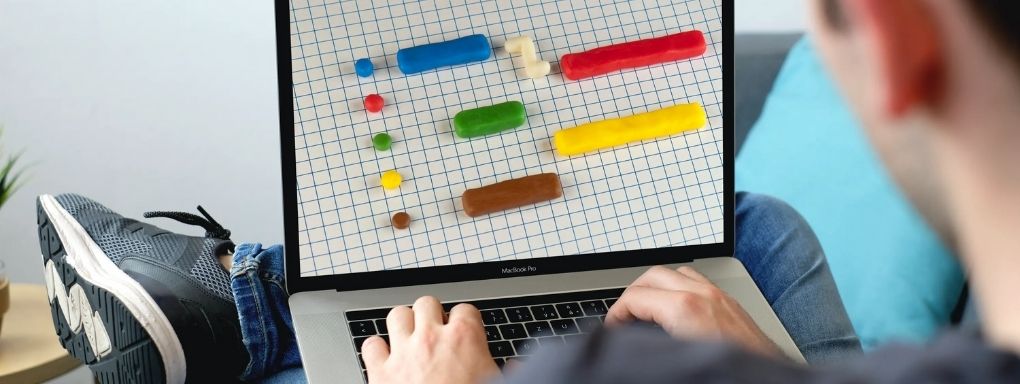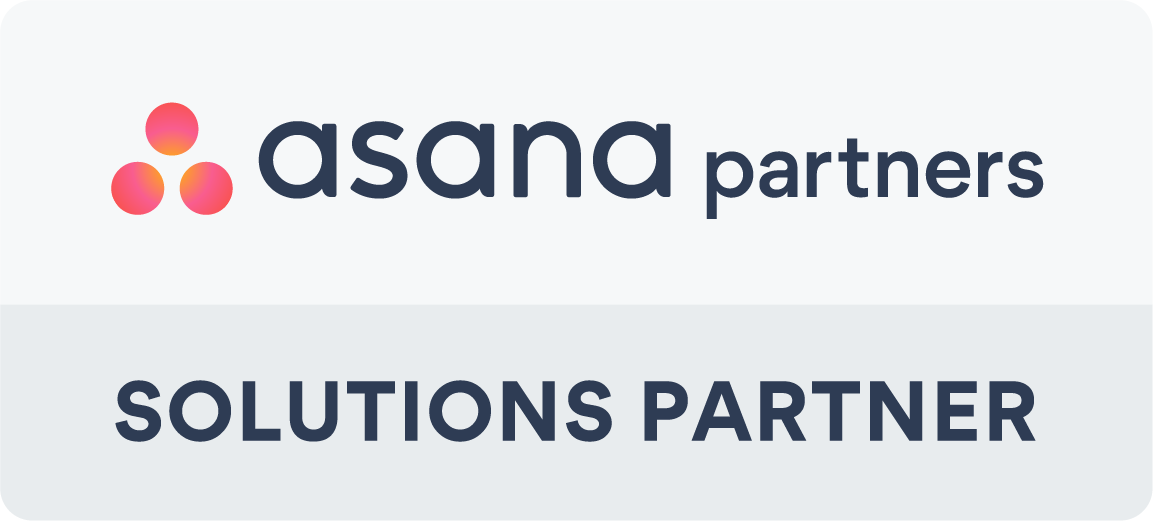What is a Gantt Chart, and why use one in Asana?
A Gantt chart is a horizontal bar chart used in project management to show a project schedule over time. Each task is represented as a bar, with the position and length indicating the task’s start date, duration, and end date.
Asana’s Timeline view functions as an intuitive Gantt chart, making it easy for project managers to visualise task dependencies, due dates, and project phases—all in one place.
Step-by-Step: How to Build a Gantt Chart in Asana
Creating a Gantt chart in Asana is simple, especially with the Timeline view available on Asana Premium and above.
1. Create a New Project
-
Navigate to your Asana workspace.
-
Click "Create new project".
-
Choose "Blank Project" or a template, and set the default view to Timeline if preferred.
2. Add Tasks to Your Project
-
Use the List View or Timeline View to add tasks.
-
Click "+ Add task" and enter the task name.
-
Assign a team member and set Start and Due Dates—this is what builds the Gantt bars.
3. Switch to Timeline View
-
Navigate to the Timeline tab.
-
Your tasks will appear as draggable bars on the chart, based on the dates you entered.
4. Set Task Dependencies
-
Hover over a task bar until you see a small connector dot.
-
Click and drag it to another task to set a dependency.
-
Asana will automatically adjust schedules if linked tasks shift.
5. Add Milestones
-
In the list view, click the three-dot icon next to a task and select "Mark as milestone".
-
Milestones appear as diamonds in Timeline view—ideal for tracking critical project stages.
6. Use Sections to Group Tasks
-
Use Sections to organise your tasks by phase, team, or function (e.g., “Design,” “Dev,” “Launch”).
7. Drag-and-Drop to Adjust
-
Timeline view is fully interactive. Drag task bars to reschedule or extend task durations.
NEW: How Asana’s AI Features Enhance Gantt Chart Planning
Asana’s new AI-powered tools make managing your Gantt chart even more powerful:
🧠 Smart Fields
Asana recommends custom fields based on your project content, helping you track budgets, status, or stakeholders more effectively.
🗨️ Smart Status Updates
Automatically generate high-quality project updates, summarising progress and flagging risks based on Timeline and task activity.
📄 Smart Summaries (AI-Powered Search)
Summarise your entire project or section with AI to get a quick view of what’s happened and what’s next—ideal for reporting and stand-ups.
⚠️ Critical Path Highlighting
While not labelled "critical path," Asana’s Timeline can highlight tasks that impact your project’s delivery date through dependencies and AI-powered forecasting.
Best Practices for Project Managers Using Asana Gantt Charts
-
✅ Keep it current – Regularly update task progress to reflect the real project state.
-
✅ Start with milestones – Add fixed dates for key deliverables before building the rest.
-
✅ Link logically – Use dependencies to reflect true task order, especially for cross-functional teams.
-
✅ Encourage team updates – Assign tasks and ask team members to keep dates and progress updated.
-
✅ Use AI to save time – Let Asana’s Smart Updates and Fields do the heavy lifting when projects evolve.
Get Started with Asana Timeline Today
Asana’s Timeline view is more than a Gantt chart—it's a dynamic planning tool that grows with your team. If you’re managing complex projects, Asana helps you plan, track, and adjust with clarity.
📩 Want to try it? Contact Generation Digital for a free 30-day trial of Asana Enterprise and expert onboarding.