Workplace by Facebook Launch Strategy
Technical Integration
Technical Integration
Integrating Workplace into your IT systems sets your organisation up for long-term success and security. The goal is to make it as seamless as possible to manage accounts as people join and leave the organisation. Additionally, we want to ensure that people have the best experience with Workplace, regardless of whether they are working from a mobile device or desktop.
When connecting Workplace to your IT systems you should consider the following:
Accessing Workplace
Make sure everyone can access the Workplace website from the corporate network, and also leverage the Workplace and Workplace Chat mobile apps.
Receiving emails from Workplace
Ensure people can receive their invitation to join Workplace by ensuring emails from Workplace by Facebook don't get picked up by any organisational level spam filters.
Adding employees
Manage Workplace user membership through a directory or single source of truth for who works at your organisation. For most this will be connecting Workplace to an identity provider like Active Directory, however, Workplace also offer the ability to provision & deprovision users via a .csv file.
Launching successfully
The IT team can help you launch successfully by following a few simple best practices such as setting people's desktop background/screensaver to a Workplace announcement and pre-installing the Workplace desktop and mobile apps on their work devices.
/Workplace%20by%20FB/Images%20%3E%20Workplace%20by%20FB%20%3E%20Animation/Stickers-02.png?width=787&name=Stickers-02.png)
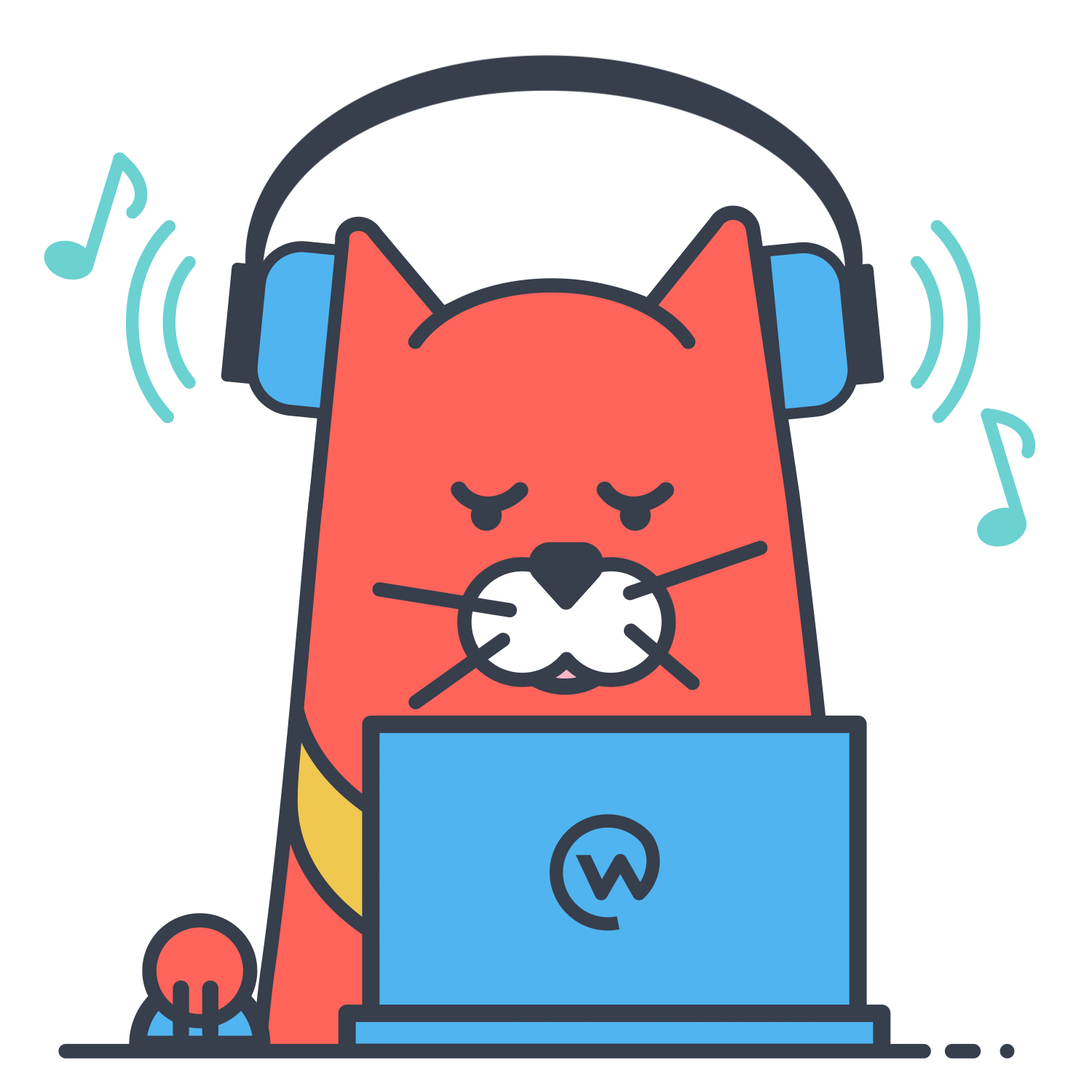
System requirements for user access to Workplace
Your provisioning strategy for adding and removing users
Admins can grant and revoke user access to Workplace using the following methods:
By having a separate status for invited and uninvited members, Workplace allows administrators to provision members in advance and invite them when ready. Workplace administrators can prepare a community by creating groups and adding members to them. Once everything is prepared, the administrators can invite the members to claim their individual accounts and they will already be a part of relevant groups.
Invitation process
Once a Workplace account has been provisioned for a member of your community, they need to be invited to claim their account. Once they claim their account, they can then start using Workplace. Until members are invited to use Workplace, they will be unaware they have a provisioned account. When an account is in an uninvited state:
When you are ready for your members to be made aware that they have an account to claim, you will invite them to Workplace (admins can invite everyone, selected people, or individual people). Once they are invited, members will receive an email inviting them to claim their account through a uniquely generated URL. For SSO-enabled accounts, members will also have the option of claiming through logging into Workplace through your configured SSO service.
Authentication
How will users log in to Workplace?
Tips for enabling broad Workplace adoption:
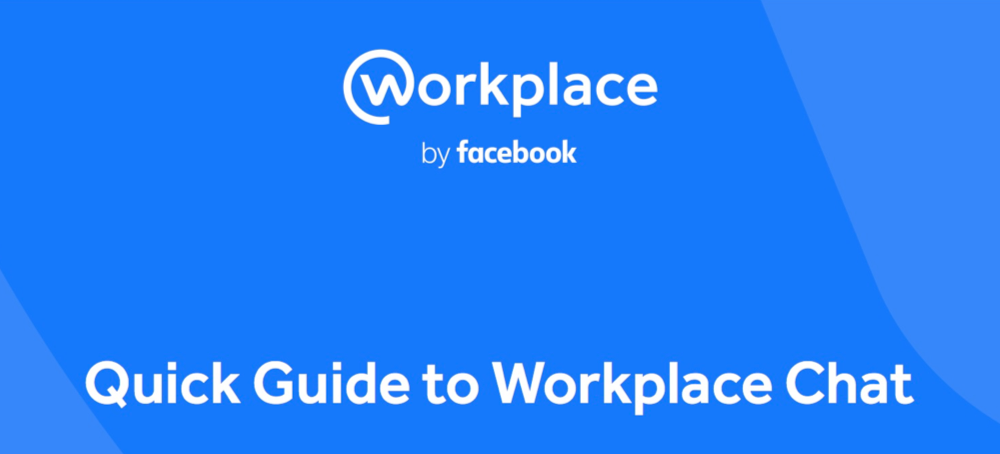
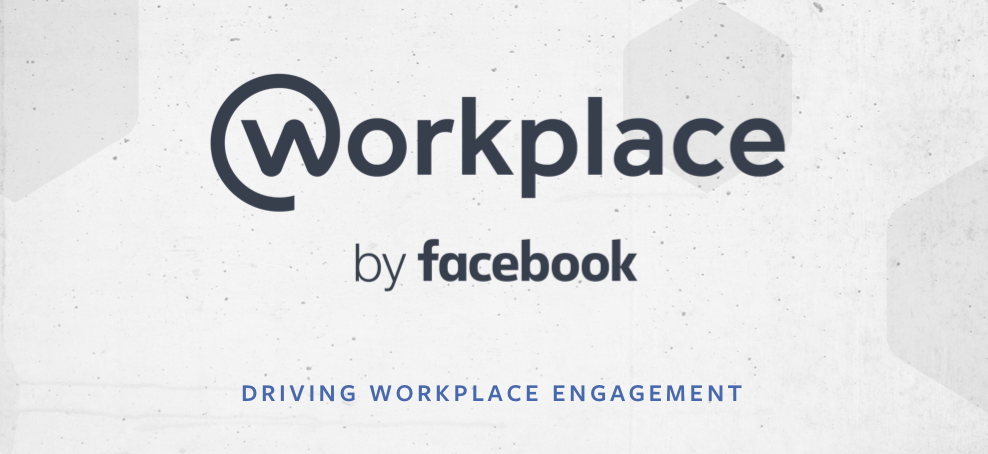

Simple, predictable and with with no long-term contracts.
$0 /month
Standard licence: Free for all customers
$4 /month
Advanced licence: Per person, per month
$1.50 /month
Frontline licence: Per active user, per month
Workplace Advanced & Frontline Add-On is free for registered non-profits and staff of educational institutions.
Frontline Add-On licences can be used in conjunction with Advanced Licences giving you a more affordable way of giving deskless workers access to Workplace at a lower cost