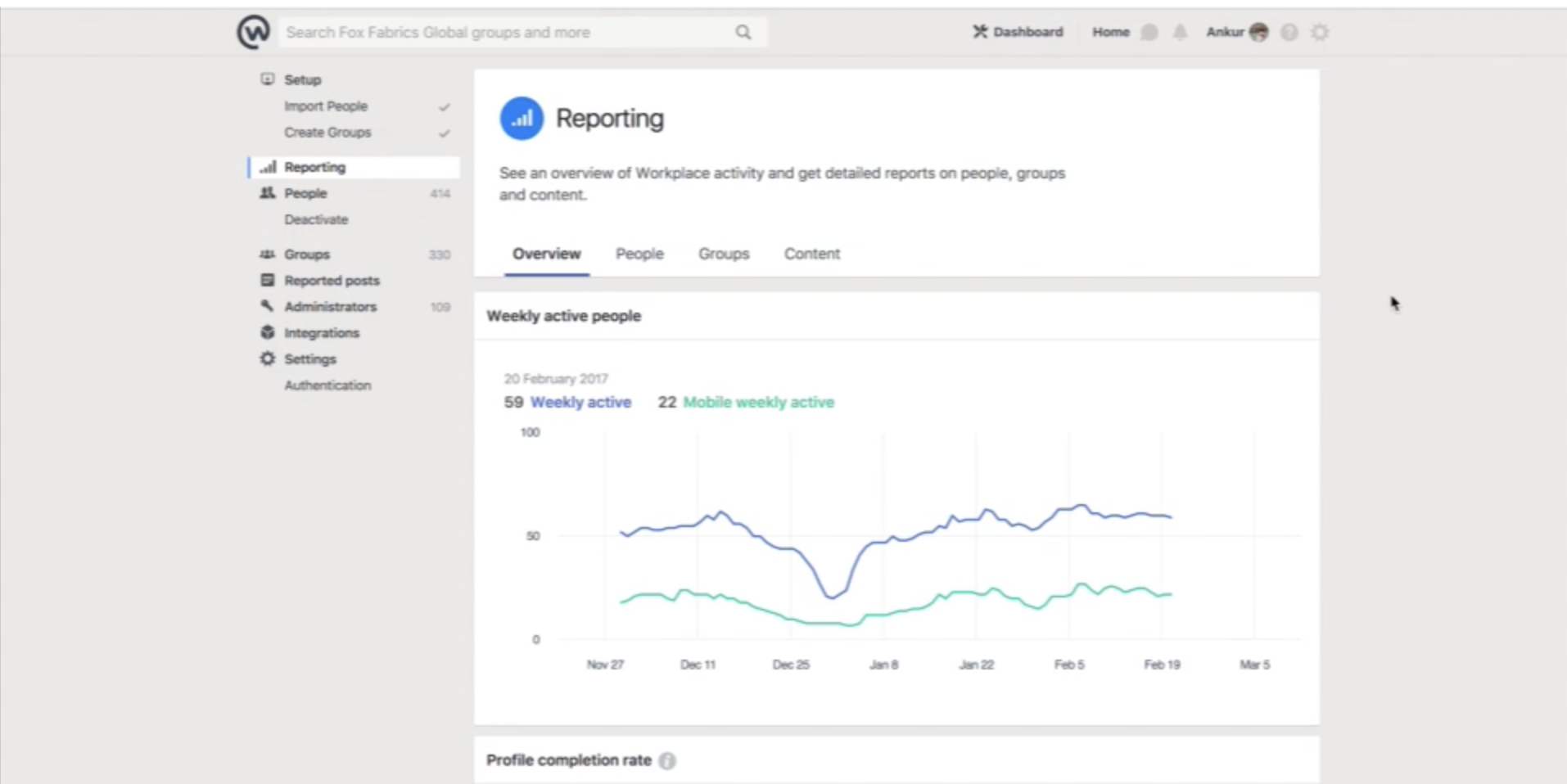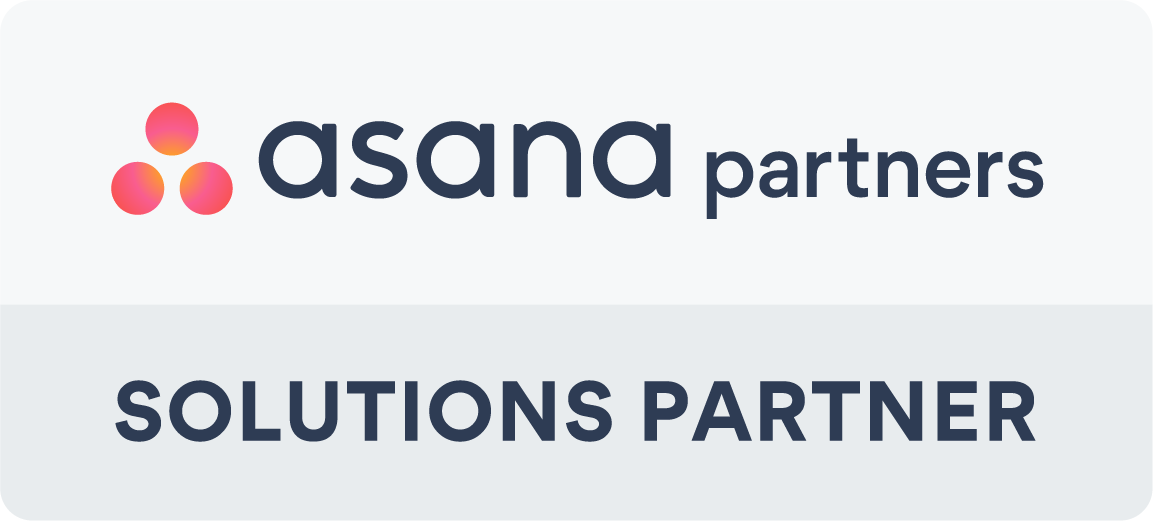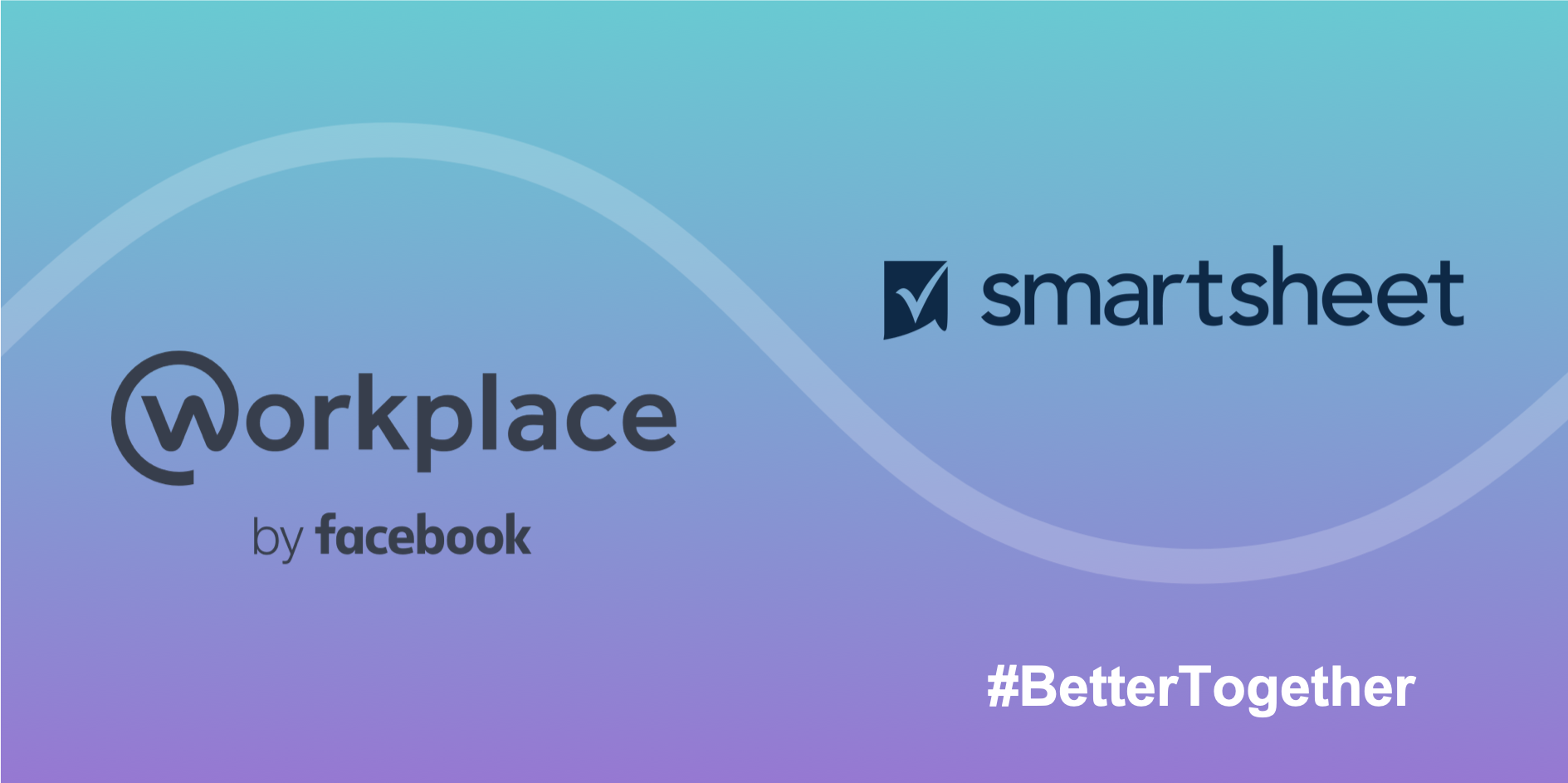🛑 STOP: Before reading this article, please be aware that Meta/Facebook Workplace is closing and will shortly migrate to Workvivo by Zoom. To find out more, please read our blog, Transition from Workplace to Workvivo: A Guide for Workplace Users
I've broken down the admin reports functionality by tab within the Admin Panel. Here are 4 short videos covering the Overview tab, People tab, Groups tab and Content tab.
RELATED POSTS
How to Align Sales and Marketing Using Workplace
The Impact of Workplace by Facebook in Retail
Workplace by Facebook Chat Update
Overview
Key points:
- You can see a quick snapshot of Workplace adoption within your company
- See how many people have activated their accounts so far
- Resend invitations to get more people to activate their account
People
Key points:
- Top contributors can help drive adoption - see who are posting and commenting the most
- Check how many profiles have been completed fully
- Remind people to add their manager information to their profile
- See what percentage of active users are are using mobile apps (you can send reminders to download mobile apps)
- Check how many active users there are per day, week and month
Groups
Key points:
- See most active groups to understand the type of activity happening on Workplace
- Keep most groups Closed - Team & Projects for high quality news feed
- Check your number of active groups by day, week, month and total
Content
Key points:
- See trending posts to know what's driving engagement
- More comments than posts mean people are engaging
- Activity should increase day by day if people are well engaged
To learn more about Workplace by Facebook, watch our webinar on Transitioning to the Future of Work with Workplace by Facebook.